Step 1:
Open a new file> choose the size of the paper> a3> change the width and the height of the paper> name the document>1081107852_bday.

Step 2
I took a picture- 'Shou' from the internet and drag it into Illustrator.
Besides, I took some of the Chinese birthday card as reference.
Below are my pictures:Links:www.deviantart.com
www.happybuddha.co.uk
Step 3:
I devide the A3-size into two pages. One page is for the images and another page is for the greetings. After that, I start to trace the 'Shou' using pen tool. Always use Zoom Tool to check for mistakes and use Erasor Tool to erase the unwanted lines.

I took a picture- 'Shou' from the internet and drag it into Illustrator.
Besides, I took some of the Chinese birthday card as reference.
Below are my pictures:Links:www.deviantart.com
www.happybuddha.co.uk
Step 3:
I devide the A3-size into two pages. One page is for the images and another page is for the greetings. After that, I start to trace the 'Shou' using pen tool. Always use Zoom Tool to check for mistakes and use Erasor Tool to erase the unwanted lines.

Step 4
I create a lot of layers to differentiate between the clothes and the body of the 'Shou'. After tracing, select the part of clothes and change the shape of the brush. This can create a Chinese calligraphy style. Change the stoke of the brush in order to give different strength to the 'Shou'. Next, click on to the path>select Gradient> drag yellow color to the color box. We can also usr Mesh Tool instead of using Gradient Tool.
Step 5
To give the 'Shou' a more 3D style, I decided to add shadow. Select the outline>choose Effect>Stylize>Drop Shadow.

I create a lot of layers to differentiate between the clothes and the body of the 'Shou'. After tracing, select the part of clothes and change the shape of the brush. This can create a Chinese calligraphy style. Change the stoke of the brush in order to give different strength to the 'Shou'. Next, click on to the path>select Gradient> drag yellow color to the color box. We can also usr Mesh Tool instead of using Gradient Tool.
Step 5
To give the 'Shou' a more 3D style, I decided to add shadow. Select the outline>choose Effect>Stylize>Drop Shadow.

Step 6
After finish the 'Shou', I draw a rectangular for the background using Rectangular Tool. Then change the gradient of the rectangular. Next, use Pen Tool to create another shape> click Transparency>blending mode: Soft light> Opacity: 22%.
For the greeting parts, duplicate the rectangular by pressing Ctrl+c and Ctrl+v. Change the gradient to Radial Gradient.
After finish the 'Shou', I draw a rectangular for the background using Rectangular Tool. Then change the gradient of the rectangular. Next, use Pen Tool to create another shape> click Transparency>blending mode: Soft light> Opacity: 22%.
For the greeting parts, duplicate the rectangular by pressing Ctrl+c and Ctrl+v. Change the gradient to Radial Gradient.

Step 7
I would like to give some details for the background. So, I draw a circle using Ellipse Tool. Then I duplicate it> change the scale of the circle> change the gradient of the circle. Then, I draw a rectangular shape behind the circle.

I would like to give some details for the background. So, I draw a circle using Ellipse Tool. Then I duplicate it> change the scale of the circle> change the gradient of the circle. Then, I draw a rectangular shape behind the circle.

Step 8
Inside the circle, it seems like too empty. Thus, I open Sy mbol> choose Rossette> drag it into the centre of the circle. To change the color of the symbol, I click Object> Expand. I make another 4 copies and paste it on the 4 edges .
To make the symbol in the centre to look more attractive, I add some natural elements on it. I draw a circle and twist it using Twirl Tool.
Inside the circle, it seems like too empty. Thus, I open Sy mbol> choose Rossette> drag it into the centre of the circle. To change the color of the symbol, I click Object> Expand. I make another 4 copies and paste it on the 4 edges .
To make the symbol in the centre to look more attractive, I add some natural elements on it. I draw a circle and twist it using Twirl Tool.










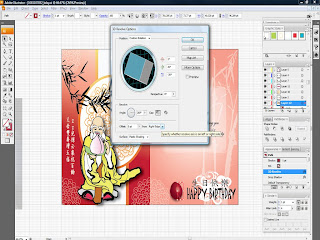


No comments:
Post a Comment